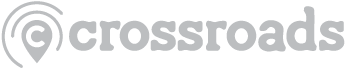How Can We Help?
Here are the steps to add a participant to your group:
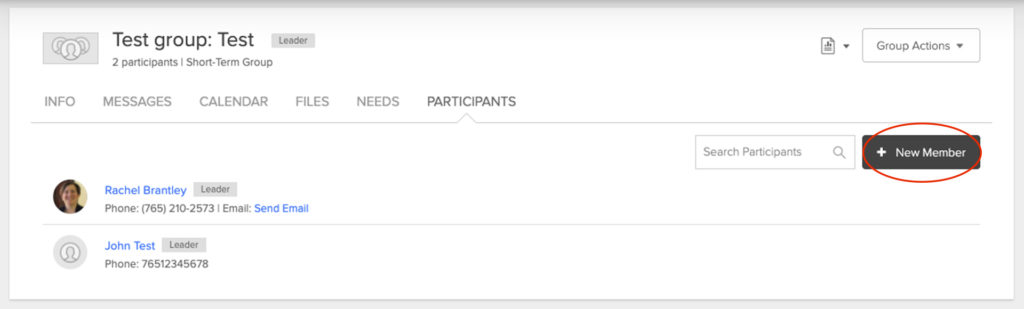
1. In the Participants tab of your group, click “+ New Member.”
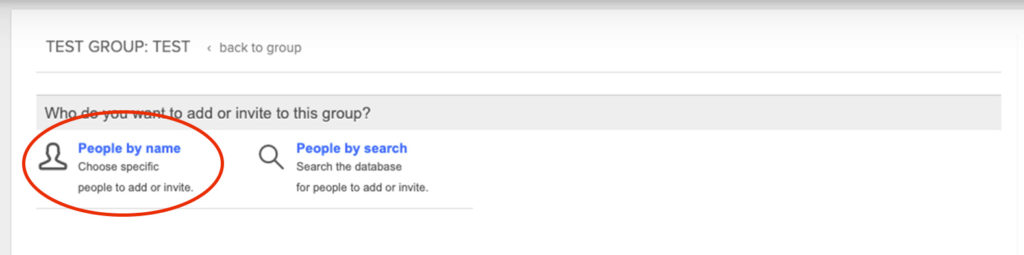
2. Under “Who do you want to add or invite to this group?” choose “People by name.”
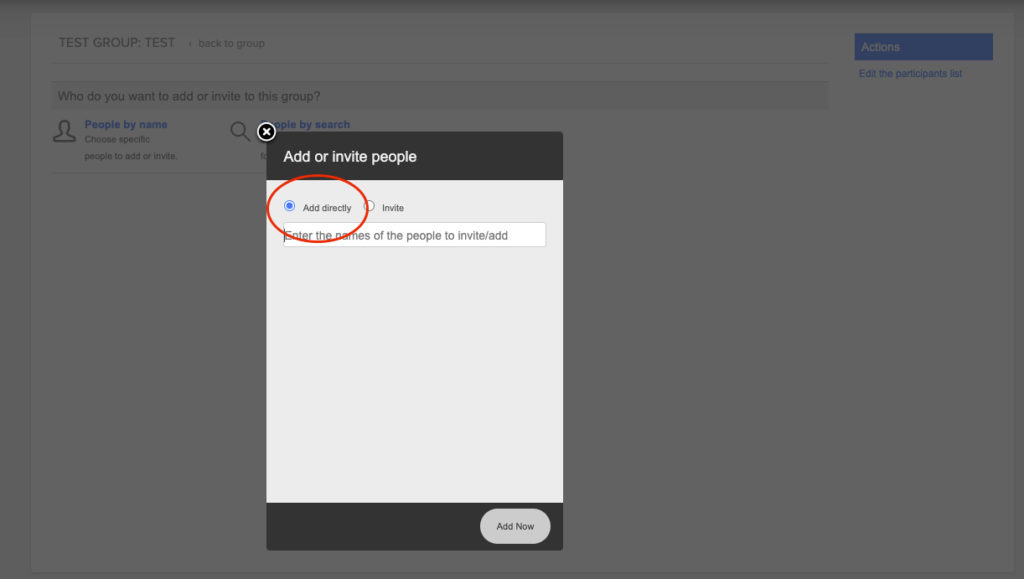
3. From the pop-up window, choose “Add directly.”
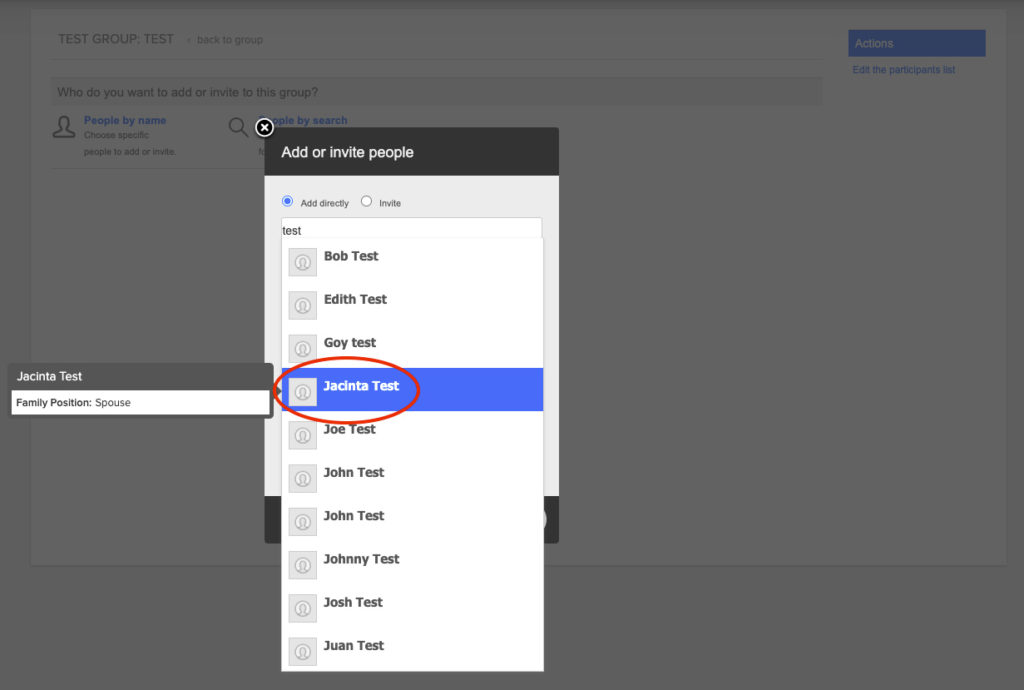
4. In the text box, type in the name of the person you want to find. When you see their name pop up, click on it.
Helpful tip: If you can’t remember their full name (or if you don’t know if they’re in Crossroads Account as “Dave” or “David”) try just their last name (like “Test” in the photo above) or a couple of letters of their first name, a space and then a couple letters of their last name (example for above would be “Ja (space) Te.”)
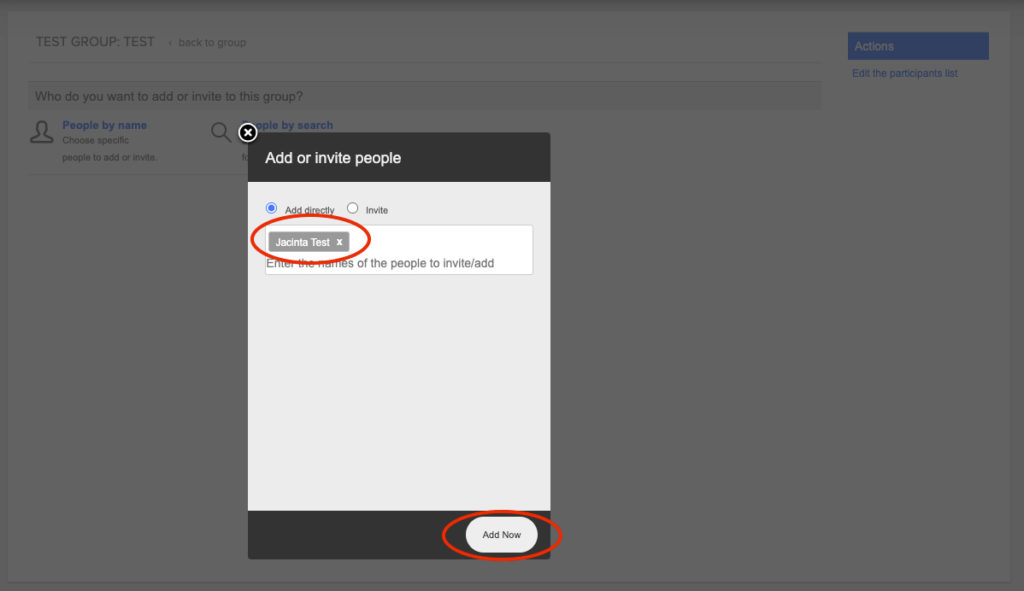
5. Now that you have the name selected, you can add another name or click “Add Now” at the bottom if you are done adding names.
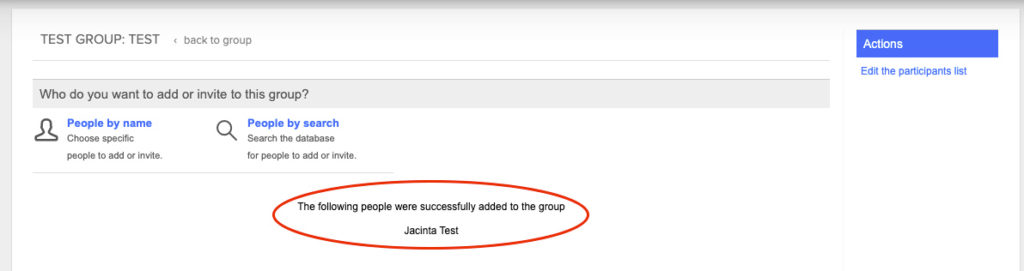
6. This screen lets you know that you are successful by showing the names added.
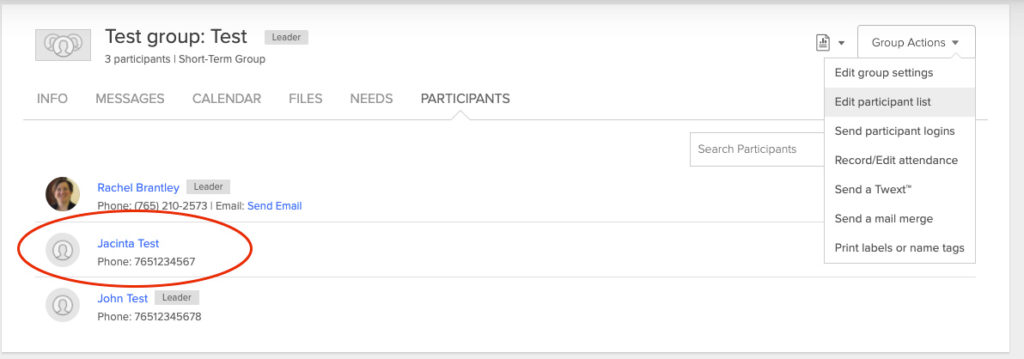
7. Now the new name(s) appear(s) in your participants list.